How to Use Microsoft Clarity for Your Website: A Comprehensive Guide
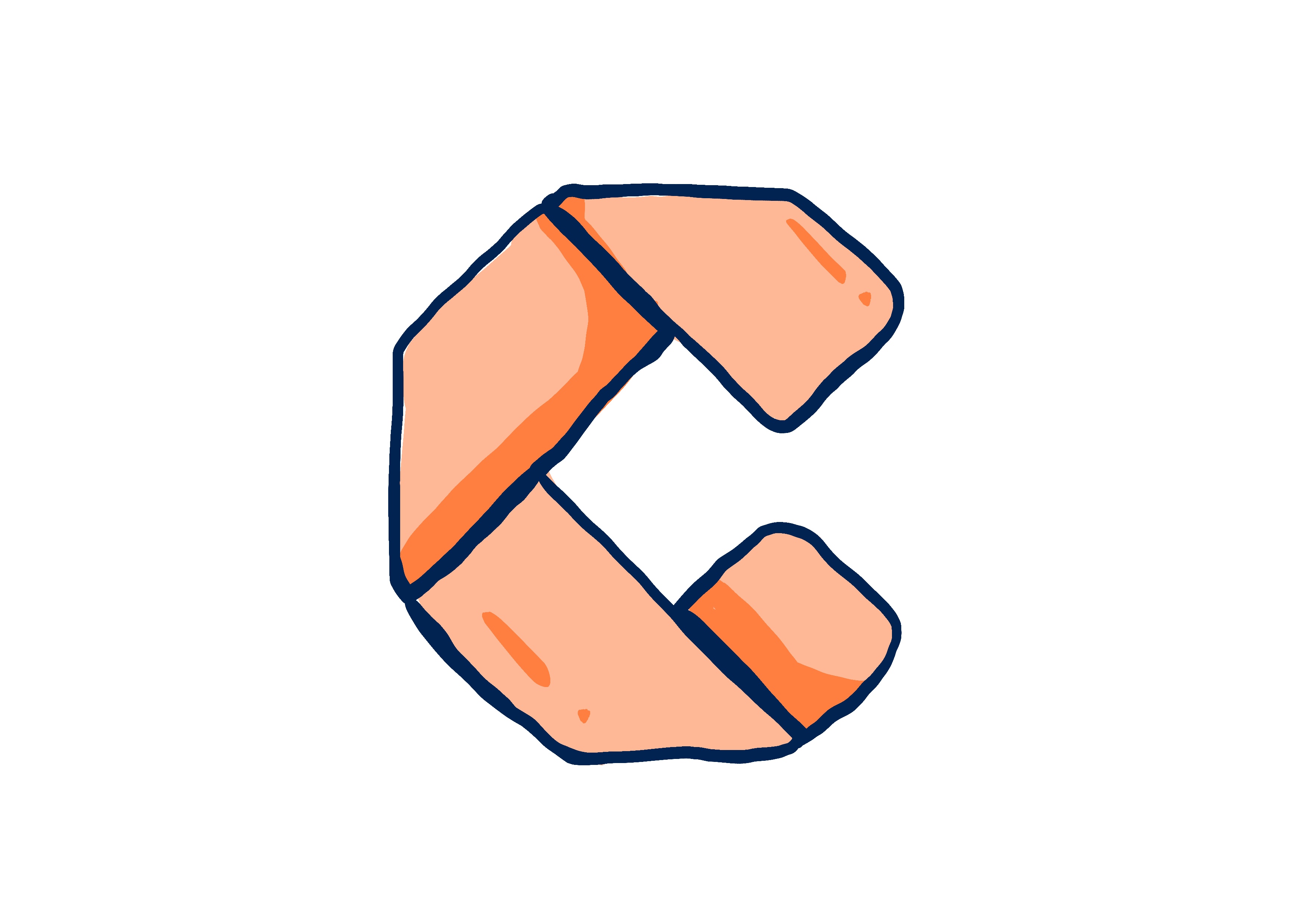
For website owners, understanding and optimizing user experience is critical to driving growth and increasing conversion rates. A recent study indicates that a well-optimized user experience can result in up to a 200% increase in conversion rates.
One of the most effective tools for gaining insights into user behavior is Bing Clarity, a powerful web analytics platform designed by Microsoft. Bing Clarity offers deep insights into user engagement, allowing you to make data-driven decisions to improve your website's performance.
This comprehensive guide will walk you through the steps of setting up and using Bing Clarity for your website!
What is Microsoft Clarity?
Microsoft Clarity is a free-to-use, GDPR-compliant web analytics tool developed by Microsoft. It provides website owners with valuable insights into user interactions, including mouse movements, clicks, and scrolls. With Bing Clarity, you can identify areas of improvement, optimize user experience, and ultimately increase the chances of conversion.
Key Features of Bing Clarity
- Heatmaps: Visual representations of user interactions, including clicks, mouse movements, and scrolling.
- Session replays: Recordings of user interactions that allow you to watch individual sessions.
- Dashboard: A central hub for accessing all of your website's analytics and data.
- Filtering: The ability to filter data by device type, browser, location, and other parameters.
- Metrics: An overview of key performance indicators, such as bounce rate, session duration, and pages per session.
Setting Up Bing Clarity for Your Website
1. Create a Bing Clarity Account
To start using Bing Clarity, you'll first need to create an account. Visit the Bing Clarity website (https://clarity.microsoft.com/) and sign up with your Microsoft account. If you don't have a Microsoft account, you can create one for free.
2. Add Your Website
After logging in to your Bing Clarity account, click on the "Add a new project" button. Fill in your website's details, including the name and URL, and click "Next." You can also provide an optional description to help you identify the project later.
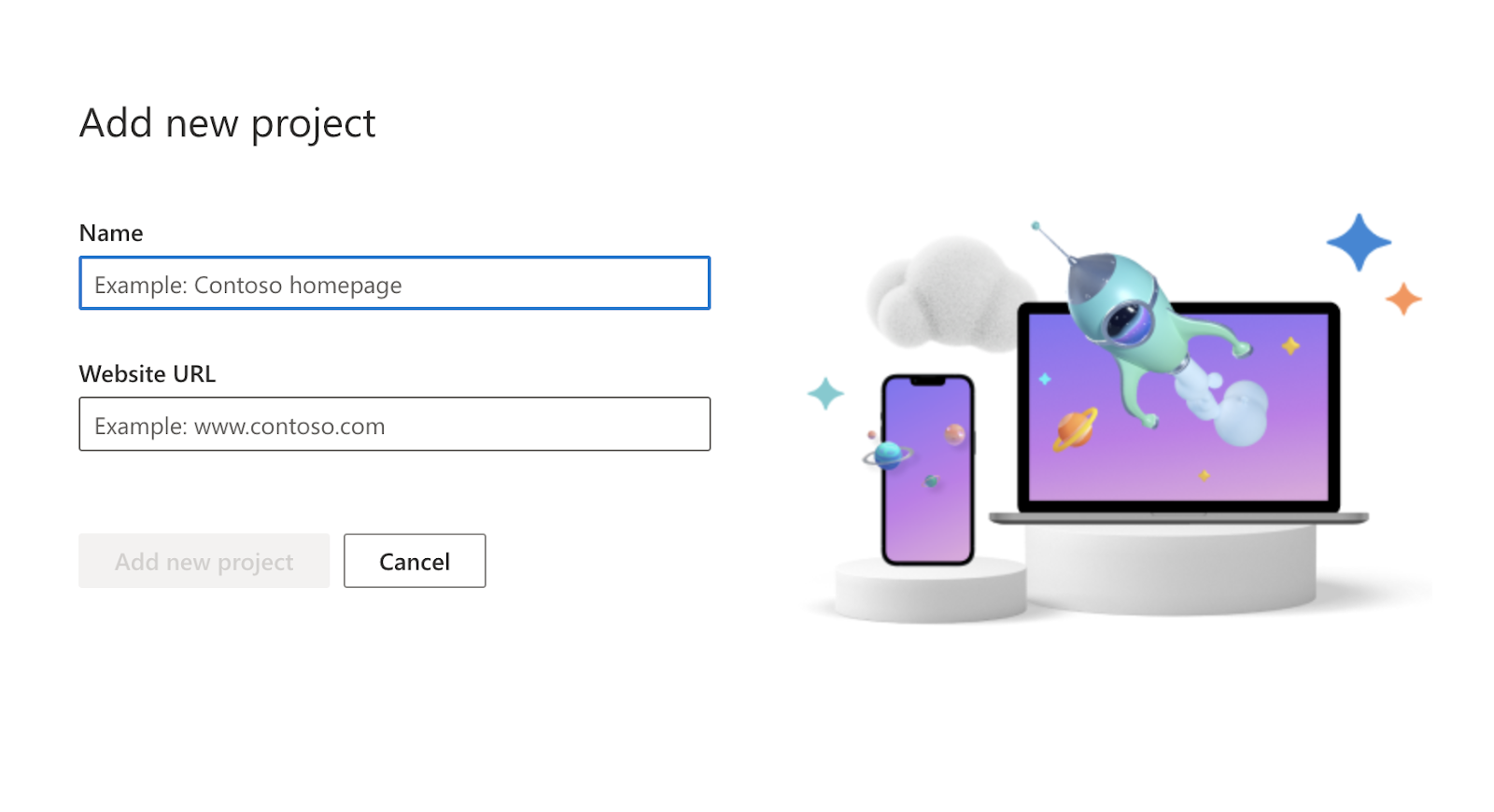
3. Install the Bing Clarity Tracking Code
To track user interactions on your website, you need to install the Bing Clarity tracking code. You'll find the tracking code snippet in the "Setup" section of your project dashboard.
Copy the tracking code and paste it into the HTML of every page you want to track on your website. The code should be placed just before the closing </head> tag.
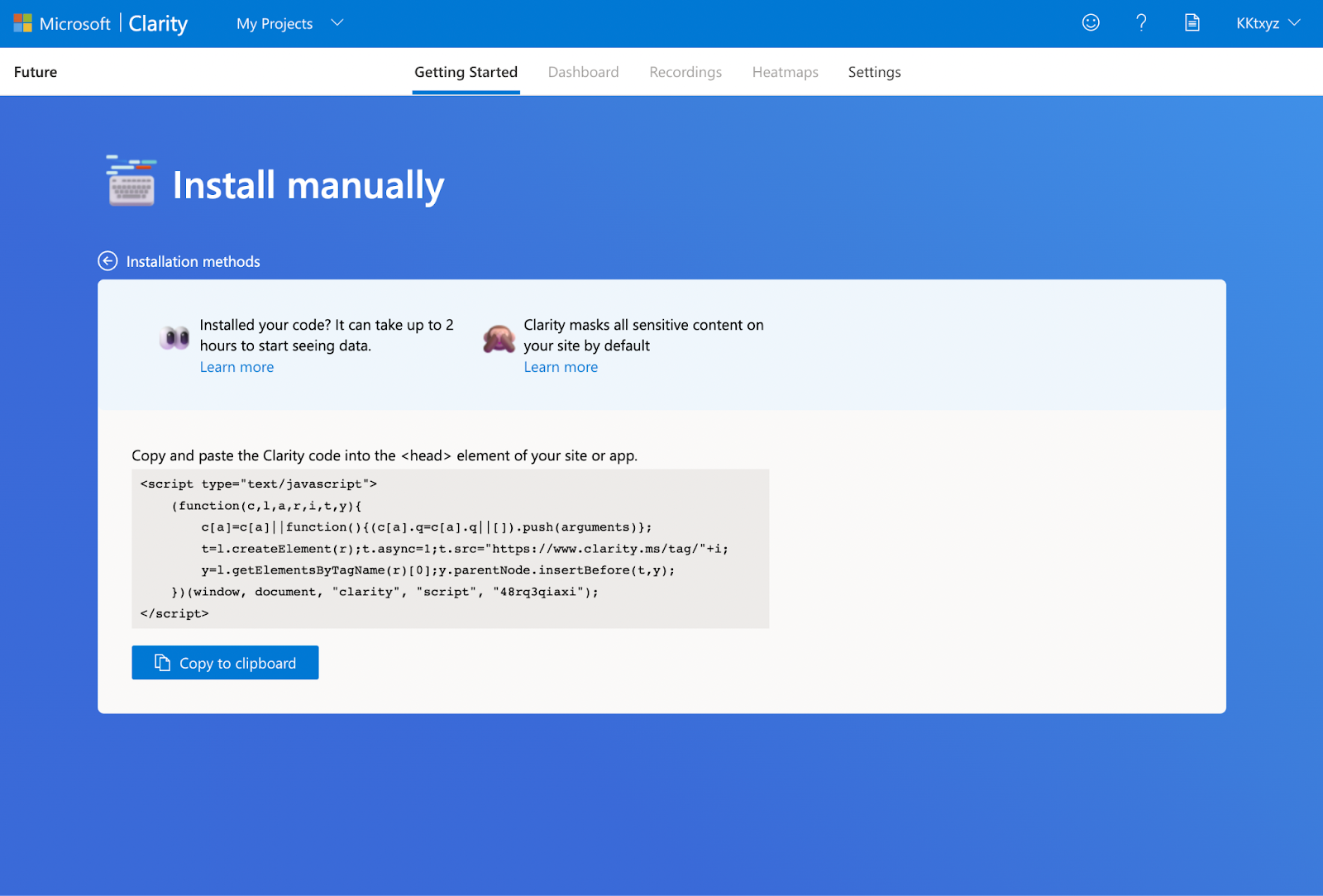
If your website uses a content management system (CMS) like WordPress or a website builder like Wix, you can follow their specific instructions to add the tracking code.
4. Verify Your Website
Once you've added the tracking code to your website, return to the Bing Clarity dashboard and click "Verify" to ensure the code is properly installed. If everything is set up correctly, you'll see a confirmation message. It may take a few minutes for the data to start appearing in your Bing Clarity dashboard.
Using Bing Clarity to Analyze User Behavior
1. Accessing the Dashboard
Log in to your Bing Clarity account and click on your project to access the dashboard. Here, you'll find an overview of your website's performance, including key metrics like page views, bounce rate, and session duration.
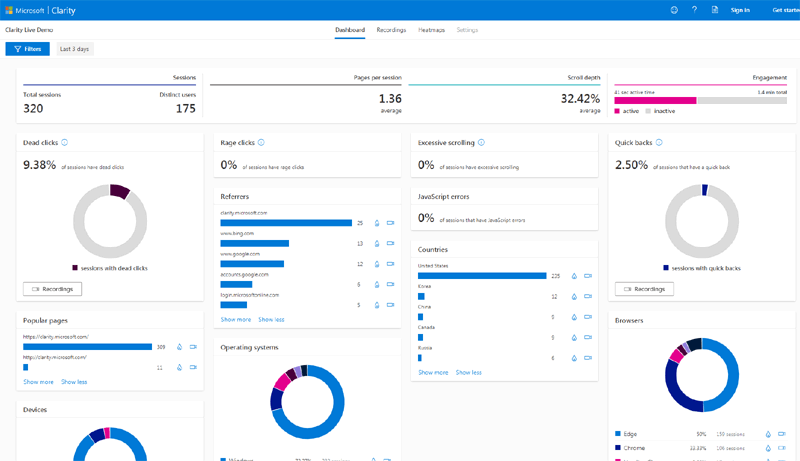
2. Viewing Heatmaps
The heatmaps feature in Bing Clarity provides a visual representation of user interactions on your website. To access heatmaps, click on the "Heatmaps" tab in the dashboard. Choose between click, movement, and scroll heatmaps to analyze different types of user interactions.
Use heatmaps to identify popular areas of your website, spot design issues, and uncover opportunities for optimization.
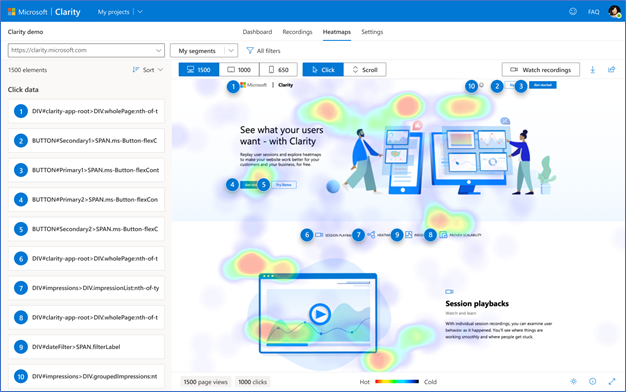
3. Watching Session Replays
Session replays offer a way to watch individual user sessions and observe how users interact with your website in real-time. Access session replays by clicking on the "Recordings" tab. Use session replays to identify pain points, such as confusing navigation, slow-loading pages, or broken elements. Additionally, session replays can help you understand how users are engaging with your content and whether they're encountering any issues that prevent them from converting.
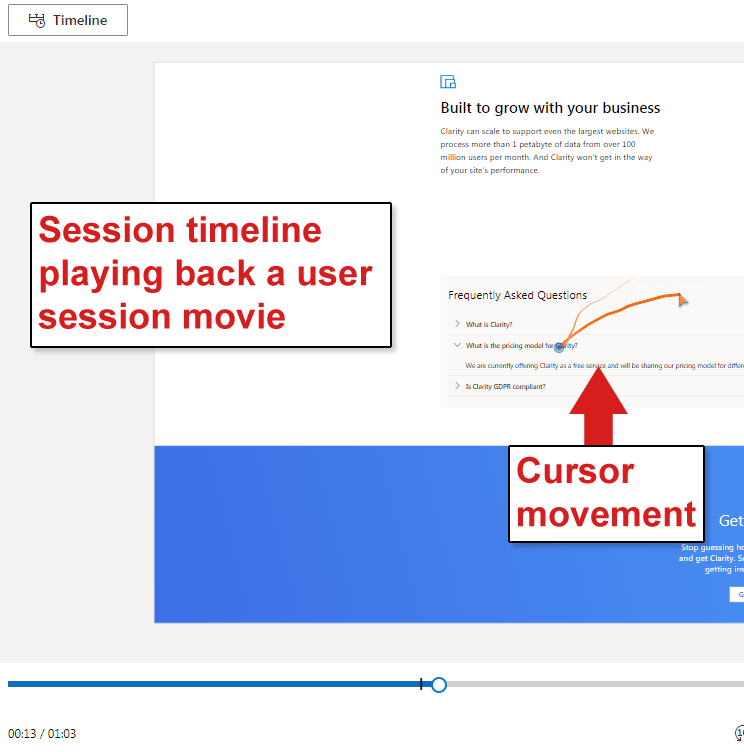
4. Filtering Data
To gain more specific insights, you can use the filtering options available in Bing Clarity. In the dashboard, click on the "Filters" button to access the filtering panel. You can filter data by various parameters, such as device type, browser, operating system, location, and more. This helps you understand how different user segments interact with your website and identify any device- or browser-specific issues.

5. Analyzing Metrics
Bing Clarity provides an array of metrics to help you evaluate your website's performance. Some of the key metrics include:
- Page views: The total number of pages viewed by users.
- Unique users: The number of distinct users who visited your website.
- Bounce rate: The percentage of users who left your website after viewing only one page.
- Session duration: The average time users spent on your website.
- Pages per session: The average number of pages viewed by users during a session.
To view these metrics, click on the "Metrics" tab in the dashboard. Analyzing these numbers can help you identify trends and areas that require optimization.
Making Data-Driven Decisions
Using the insights provided by Bing Clarity, you can make data-driven decisions to optimize your website for better user experience and increased conversions. Some potential actions include:
- Identifying and fixing usability issues: By analyzing heatmaps and session replays, you can uncover any potential usability issues, such as broken links, confusing navigation, or unresponsive buttons.
- Improving content: Heatmaps and scroll depth analysis can help you understand how users engage with your content. Use this information to adjust your content layout, length, or formatting to better capture users' attention.
- Optimizing for different devices and browsers: By filtering data by device and browser, you can identify any compatibility issues and optimize your website accordingly.
- Enhancing conversion funnels: Session replays can reveal points in the user journey where users drop off. Use this information to optimize your conversion funnels and improve your overall conversion rate.
The Downside of Microsoft Clarity
While Bing Clarity offers valuable insights into user behavior and a range of useful features, it also has some limitations that should be considered when deciding whether to use it for your website. Here are some downsides of Bing Clarity, according to user’s review on G2:
- Limited Custom Event Tracking: Unlike Google Analytics, Bing Clarity does not provide robust tracking for custom events. This can be a significant drawback for website owners who need to track specific user actions, such as form submissions or button clicks.
- Data Processing Delays: Some users have reported noticeable delays in data processing, which can hinder real-time analysis and decision-making. While Bing Clarity is continuously improving, real-time data processing is not yet one of its strengths.
- Basic Data and Filtering Options: Compared to Google Analytics, Bing Clarity provides more basic data and filtering options. This limitation may make it challenging for advanced users who need more granular information to make informed decisions.
- Lack of A/B Testing Tools: Bing Clarity does not offer built-in A/B testing tools for UX testing and design improvements. This may be a deal-breaker for users who want to optimize their website based on user experience.
- Simple User Interface: While Bing Clarity's user interface is easy to navigate, it may be too basic for users who require more advanced analytical capabilities. This can make it challenging to process and visualize large amounts of data effectively.
- No Traffic Source or Campaign Filtering: Bing Clarity does not provide the option to filter traffic based on traffic source or campaign, which can limit the depth of analysis for marketing and advertising efforts.
- Privacy Concerns and Unethical Practices: Microsoft has faced criticism in the past for its handling of user data and privacy matters. Although Bing Clarity is GDPR-compliant, some users may still be concerned about how their data is being collected, processed, and stored by Microsoft.
While Bing Clarity is a valuable tool for website owners looking to optimize user experience and boost conversion rates, it is essential to consider its limitations. It may not be the best choice for advanced users who need more granular data, real-time processing, A/B testing tools, or extensive filtering options.
However, for those seeking a simple, user-friendly platform to gain insights into user behavior, Bing Clarity can still be a valuable asset. It is crucial to weigh the pros and cons of Bing Clarity and assess whether it meets your specific needs before integrating it into your website analytics strategy.
The Perfect Alternative to Bing Clarity
For those who are concerned about the limitations and privacy issues associated with Bing Clarity, Howuku offers an all-in-one website analytics and optimization platform that could be the ideal solution.
Howuku is designed to help growth marketers understand user experience and perform conversion optimization effectively.

Key Features of Howuku
- Cookieless Tracking: We don’t use Cookie to track your users to ensure 100% user privacy and it will not be shared to third-party services.
- Custom Event Tracking: You will be able to track custom events on your website and use it as a filter or simply for event analysis.
- Heatmaps: Gain insights into user interactions through click, movement, and scroll heatmaps, similar to Bing Clarity.
- Session Recordings: Watch individual user sessions to understand how users interact with your website and identify areas for improvement. No delays.
- Surveys: Collect user feedback through targeted surveys, allowing you to understand user needs and preferences better. Not available in Bing Clarity.
- Analytics: Access detailed website analytics and performance metrics to make data-driven decisions. Just like Google Analytics.
- A/B Testing: Optimize your website by testing different variations of elements, such as headlines, buttons, or images, to find the best-performing version. Not available in Bing Clarity.
- Funnels: Analyze user behavior through conversion funnels and pinpoint areas where users drop off, allowing you to optimize your conversion paths.
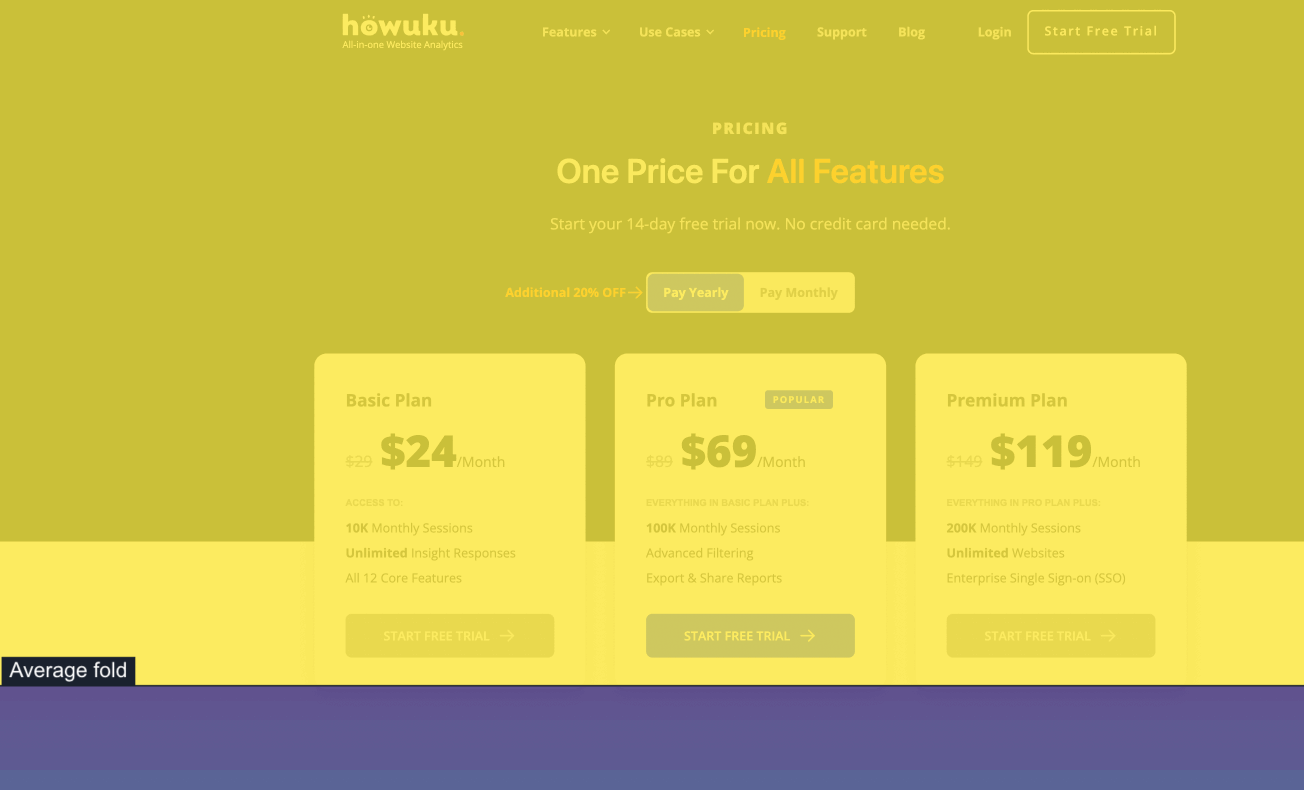
Howuku addresses many of the concerns associated with Bing Clarity, including more advanced filtering options, real-time data processing, A/B testing tools, and a comprehensive suite of analytics features. Additionally, Howuku places a strong emphasis on user privacy with Cookieless Tracking, ensuring that data collection and processing adhere to the highest standards.
In conclusion, if you're looking for an alternative to Bing Clarity that offers more features, addresses privacy concerns, and provides a comprehensive platform for website analytics and optimization, Howuku could be the perfect solution. By evaluating the features and benefits of both Bing Clarity and Howuku, you can make an informed decision on which platform best meets your website analytics and optimization needs.
Get Access To A FREE 100-point Ecommerce Optimization Checklist!








